- Go to "C:\Users\YOURUSERNAME\AppData\Roaming\Promotion Software GmbH\EMERGENCY 5" and open the "emergency_5_settings.json"
- Scroll down to "em5::GameSettingsGroup" and search for "ScreenshotCapturingSize"
- Change the Capturing Size to your liking (This can even be bigger then your Monitor Resolution but has to be in the same Aspect Ratio!)
- Save the .json File and start your Game
- Take Screenshots with Print (Screenshots with the UI) or Right Ctrl+Print (Screenshots without the UI)(The higher the Resolution is the longer the Game will freeze to capture the Screenshot!)
Screenshots are Saved under "C:\Users\YOURUSERNAME\AppData\Roaming\Promotion Software GmbH\EMERGENCY 5\screenshot"
Most common 16x9 Resolutions:
- FullHD: "1920 1080" - Low Filesize
- 2K: "2560 1440" - Low Filesize
- 4k: "3840 2160" - Mid Filesize
- Retina 5k: "5120 2880" - High Filesize
- 8k: "7680 4320" - High Filesize
- 16k: "15360 8640" - Very High Filesize (Can Crash your Game!)