To create a skin you simply have to import your changed texture under a different name into the worldbuilder. Your working folder (where your modified .tif file should be) must be connected to a SVN or have a dummy SVN folder. (A dummy SVN folder can be found here)
- Import Textures
- Simply drag and drop your modified textures into the Worldbuilder to import them. The textures must be in Tif format and must not have any special characters or capitalization in their names (Only a-z, 0-9 and Underscore _)
- Create Skinnable Mesh Component (This can be skipped if the vehicle already has this component)
- Rightclick the mesh/tintable mesh component of the Vehicle and choose "Merge Component"
- Choose "Skinnable Mesh Component"
- Create a new material
- Open the material browser with the "M" key
- Press "New" to create a new material.
- Close and open the Material Browser again. Then search for your newly created material with the search bar.
- Add your textures and PBR maps in the appropriate lines and press "Save". (If the material causes any problems you can also press "Force Recompile" to reload all textures).
- Add your new material to the Skinnable Mesh Component
- You need the "Global Asset ID" of your newly created material. To do this, simply right-click on your newly created material in the Material Browser and select "Copy Global Asset ID".
- Paste the "Global Asset ID" into the "Material" area of the Skinnable Mesh Component. The ID must be in square brackets! []
- Then repeat this step for each door or other attachments.